How to Use MovieCaptioner
Text Shortcuts
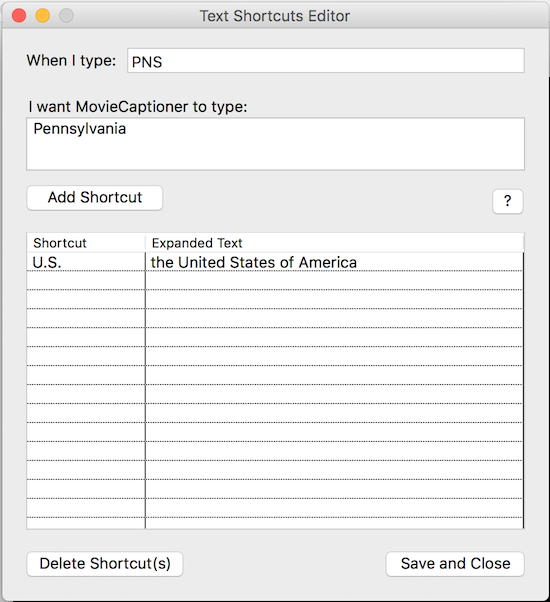 Using Text Shortcuts can be a great timesaver, especially if you have to type out longer words or phrases that you need to use quite often. As you type new captions in the text area, MovieCaptioner will look for certain abbreviations that you can set to replace with those longer words or phrases. To use Text Shortcuts, go to the View menu and choose Text Shortcuts Editor. A window will pop up that will allow you to see all your shortcuts, set new shortcuts, and remove ones you no longer need. Then just click the Save and Close button to record your list of shortcuts. Here is an example of typing in the caption text area using Text Shortcuts.
Using Text Shortcuts can be a great timesaver, especially if you have to type out longer words or phrases that you need to use quite often. As you type new captions in the text area, MovieCaptioner will look for certain abbreviations that you can set to replace with those longer words or phrases. To use Text Shortcuts, go to the View menu and choose Text Shortcuts Editor. A window will pop up that will allow you to see all your shortcuts, set new shortcuts, and remove ones you no longer need. Then just click the Save and Close button to record your list of shortcuts. Here is an example of typing in the caption text area using Text Shortcuts.
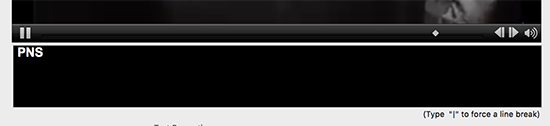
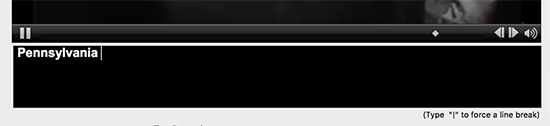
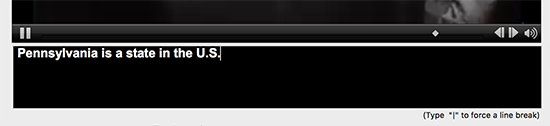
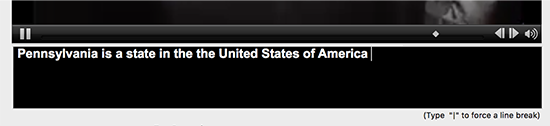
And here is a quick video to show you how it works.
Text Shortcuts
In this video we look at a new feature that should speed up your transcription called Text Shortcuts. You can create abbreviations of things that you know you will need to type over and over and MovieCaptioner will expand these to what you want them to stand for. This will also cut down on typos (as long as you enter it in correctly to begin with). The Text Shortcuts Editor is available under the View menu.
Next Up...Importing Text Files »»